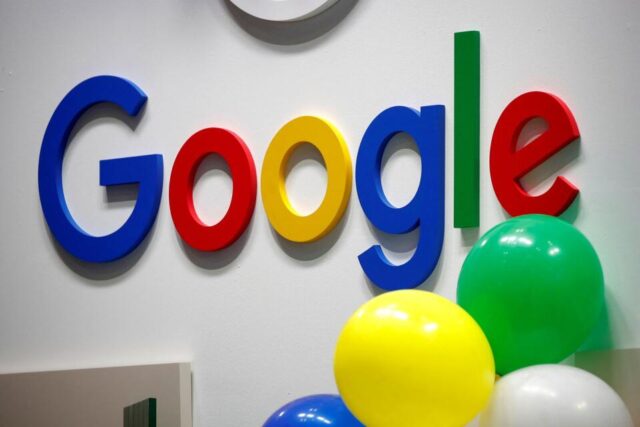The update works similarly to uploading an image to Google search – in the same way, users could use the image reverse search functionality by uploading it.
GOOGLE has ramped up its Translate tool functionality by allowing users to extract text from images.
The feature borrows functionality from Google’s AR Translate within Google Lens, which is able to translate text from images or through a smartphone camera using Augmented Reality in real time.
The latest update works similarly to uploading an image to a Google search option – in the same way, users could use the image reverse search functionality by uploading it to the platform.
After this, the AR Translate functionality is activated and able to render the font in an image in plain text for the user to copy and use elsewhere, or for any other intention where the text is needed digitally.
Google’s latest functionality will become especially useful to users who, for example, need to copy the text of a physical billboard or outdoor image, which can then be used digitally. The feature may also come in handy to digitise strings of text from documents or books.
The company’s Translate feature was launched 17 years ago and is intended to be used as a free multilingual neural machine translation service to translate text, which could once only be done using copied text from a smartphone or desktop computer.
However, since then, Google has introduced other functionality to directly read text and documents and translate it from one language into another, leading it to be useful in cases to extract text from images.
How to extract text from images using Google:
– Visit the Google Translate website.
– On this page, click the second tab from the left for a search through images.
– The image search page will offer an option to upload an image by browsing the device from which the page is being visited.
– Click the “Browse your computer” or “Upload” button and choose the image from your device, bearing in mind that the platform only offers support for jpg, .jpeg, or .png files, under the image search functionality.
– Once translated, click “Copy Text” to extract the text from the images.
Once the text is copied from the image, it can be translated into another language directly from the display image, uploaded from the device or pasted under the text tab, found first on the left.
The feature allows users to translate any text uploaded or copied through documents, images and other websites in 113 languages.
IOL Tech