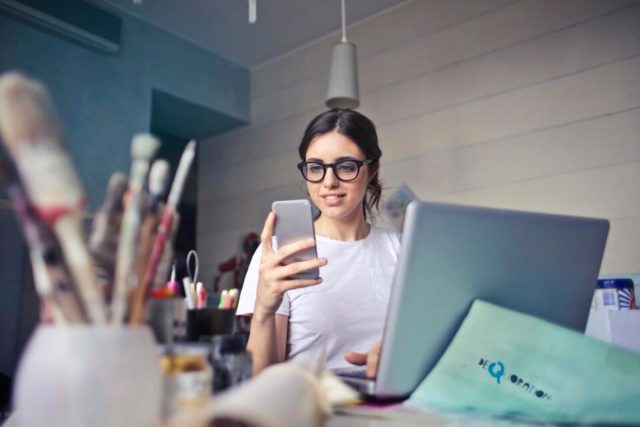While some data plans are unlimited, many are restricted to a certain amount so saving data definitely comes in handy.
While some data plans are unlimited, many are restricted to a certain amount so saving data definitely comes in handy.
In the times of Covid-19 and social distancing, our smartphones are latched to us at all times as we constantly spend time online.
If we aren’t watching hours worth of YouTube videos (is that just me?) then we are are using as many applications as we can for entertainment purposes and keeping in touch with loved ones. From using applications to searching the web, we spend at least a few hours a day connected to the internet.
While some data plans are unlimited, many are restricted to a certain amount so saving data definitely comes in handy.
How to reduce data usage
Cutting down data on popular apps like Instagram and Facebook will extend your data plan, but there are additional tips you can follow to significantly cut down data usage on your mobile device.
Disable background app refresh
You would be surprised at how many apps are running in the background even when you aren’t using them. This does not only kill your battery but also uses a lot of data. They perform activities such as automatically downloading updates and syncing information
Automatic app refreshing uses up a lot of data and is less than necessary for your apps to function properly, therefore disabling the feature is really not a bad idea.
On Android phones, head to Settings > Data Usage to view statistics on your apps’ data consumption. If an app is using too much data, click the app and turn on the “Restrict app background data” toggle switch. This will stop all background activity.
On iPhones, this feature is under Settings > General > Background App Refresh. Turn off background activity for certain or all apps. You can even choose for apps to only update while connected to WiFi.
Avoid desktop versions of sites on mobile devices
When browsing on your mobile web browser, stick to mobile versions of the website.
Mobile sites are optimised best for smaller screen sizes and are not bogged down by large files, clunky videos, or incompatible Flash features.
Use wifi when possible
It happens to the best of us. We go on an online entertaining spree only to find you are using mobile data. Big oof. When possible, check if your phone is connected to WiFi by looking for the WiFi symbol of three curved lines at the top of your phone screen. If you do not see that symbol, you can check under your phone’s Settings for what WiFi networks are available nearby.
To avoid using data while out and about, take the time to connect your phone to the spots’ WiFi. Next time you visit, your phone will remember the network and automatically connect. Just be sure that you are connecting to a secure, legitimate WiFi, and ask cafes or stores to verify the SSID number to avoid false WiFi networks attempting to hack your device.
Set data alerts to check on cellular usage
Your phone and cellular service can provide you with updates on your data usage. Set up these alerts and when you do, don’t ignore them for ‘just one more video. ‘ These alerts will inform you when you have used too much data and need to start conserving.
To turn on data alerts on Android, go to Settings > Network & Internet > Data Usage > Mobile Data Usage. Once there, tap the “Set data warning” switch on to be blue.
This process is slightly different for Samsung Galaxy users. Within Settings, tap Connections > Data Usage > Billing Cycle and Data Warning. Turn on the “Data limit” switch.
iPhones unfortunately do not come with a built-in alert system like this. However, users can check their data usage under Settings > Cellular and manually keep track of their data usage month to month.
Use data compression in Chrome
Google Chrome is one of the most popular Android browsers. What you might or might not know is that it has an inbuilt feature that can significantly reduce data consumption on Android.
When data compression is turned on, all of your traffic is passed through a proxy run by Google. Your data is compressed and optimised before being sent to your phone. This results in lower data consumption and also speeds up the loading of pages without any significant change in web content.
To use data compression, open Chrome, tap on the 3-dot menu on the upper right corner, tap on Settings, and scroll down to Data Saver. There you can tap on the upper right corner to toggle Data Saver on.
Cache Google Maps for offline use
Google Maps might also have something to do with your data deterioration. Save maps in the Google Maps app and cache Google maps for offline use. This can save both your time and data. Once a map is downloaded, you can even navigate when the phone is offline just by using your GPS.
IOL TECH